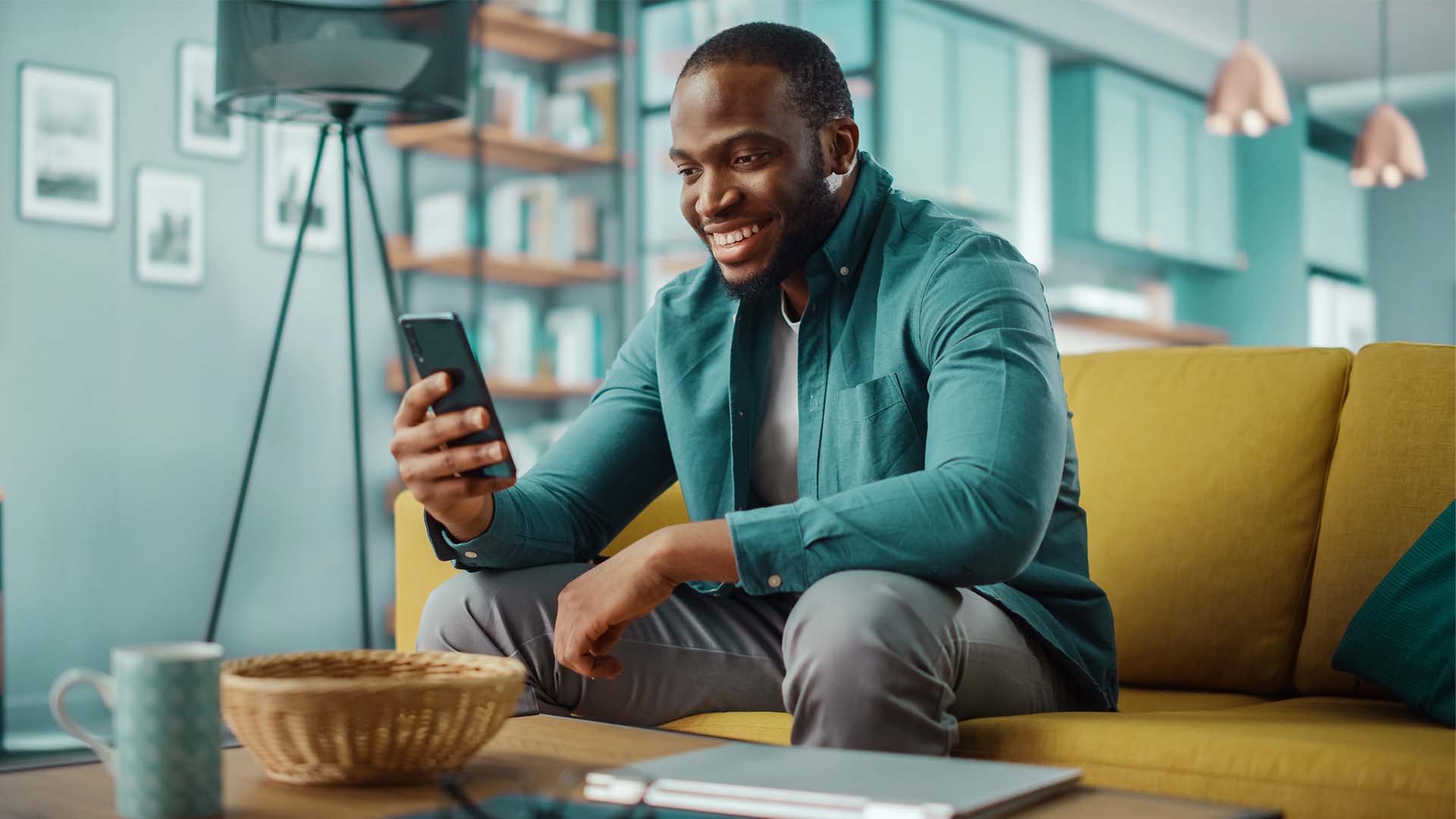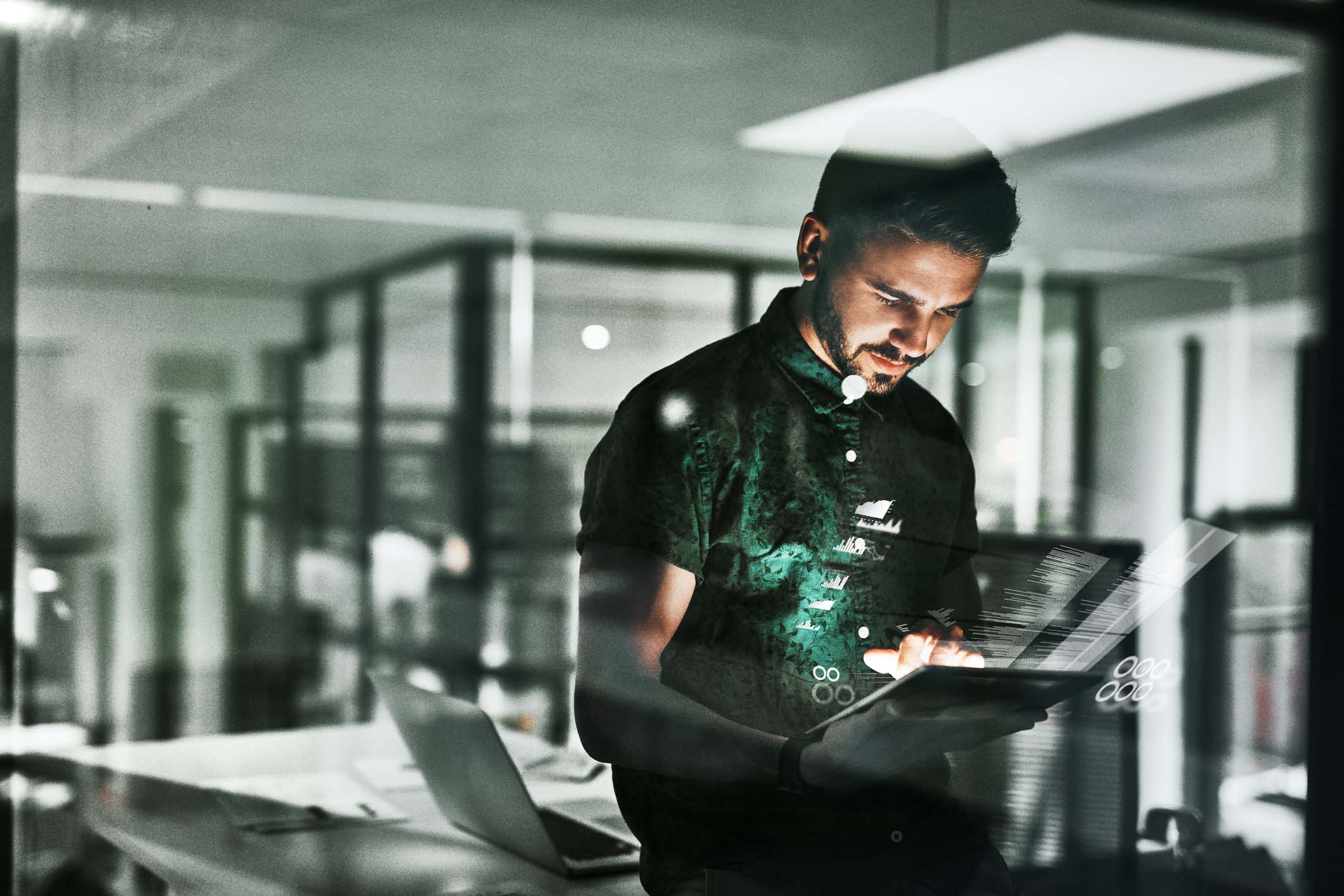Don’t have an account yet?
Register your interest in our API products and a sales consultant will get back to you. If you already have an account, please login.
Log in
Already have a username and password? Log in to API Marketplace.
- Explore products
- Explore Explore products
- Documentation
- Explore Documentation
- FAQ
- Explore FAQ
- Contact us
- Explore Contact us
4 steps to sign up to use the API Marketplace
4 steps to sign up to use the API Marketplace
Staff writer
Posted 02/09/2022 Updated 11/05/2023 3 mins
You can offer customers more online with application programming interfaces.
You may have been told recently that open banking offers your business new opportunities, even if you weren’t 100% sure what ‘open banking’ meant at the time. In a nutshell, open banking is the framework behind the fintech revolution. It allows non-financial companies to offer financial services to their customers by leveraging the infrastructure of financial services providers. You can do this by integrating your company website or mobile app with an application programming interface (API) provided by your commercial banking provider.
Nedbank’s API Marketplace is a leading resource being used by companies able to tap into the open banking opportunity. The API platform offers a complete range of interfaces into common financial services ranging from personal loans and rewards programmes to value-added services (VAS) and account transactions.
You’ll need a design team
While these interfaces pack all the features and functionality you need to offer these services to your customers, do not underestimate the technical requirements. These are not plug-and-play features – you will require a professional engineering team to integrate them into your website or mobile app. Whether you have an in-house engineering team or hire an independent engineer part-time, be aware that your online offering needs to be technically sophisticated enough to integrate with APIs.
Signing on as an API partner involves a thorough due-diligence process to determine whether this is the right fit for you. From a technical standpoint, we will work with you to ensure that your team has all the information needed to integrate your chosen APIs with your systems.
To sign up and start using the API Marketplace, follow these 4 steps:
Step 1: Set up your development environment
Your technology team or partner will need to set up a development environment to integrate and consume the APIs. This requires using an integrated development environment (IDE) as well as API client tools. There are numerous IDEs available – some of the most popular ones include Visual Studio Code, Eclipse, Atom, and Vim. Common tools to consume and test API endpoints manually include Postman, cURL, and SOAP UI.
The IDE and API clients’ tools will allow you to run and test the APIs within this environment to ensure they’re working as expected with your own systems.
Step 2: Set up your account on the developer portal
The API developer portal is your primary platform for accessing our APIs and managing your integrations. You’ll need to start by registering your interest in joining the portal and using the API Marketplace. Our team will get hold of you for any further information. This due-diligence step involves closer scrutiny of your company, your business credentials and your technical capabilities.
At this stage, we will also engage with you on some of the technical aspects of your integration plans, which may include user experience and journey mapping, depending on which API you intend using. You will then be provided with your account login credentials that allow you to use the developer portal.
Step 3: Create your app on the portal
With your account created and access to the developer portal enabled, your team can now start integrating your chosen APIs with your own environment and apps.
After you’ve logged in, choose My applications, where you’ll be presented with your list of applications. If you’re creating your first app, this list will still be empty, so click on the Create application link. Your first task will be to name this app and provide a description, as well as the app’s redirect URL.
Click Create application. You’ll then be shown a client ID and a client secret. These 2 values are required to make API calls. You must save them somewhere secure, because they are not shown again on the developer portal.
Step 4: Subscribe your app to APIs
The final set-up step needed to start working with the APIs is to subscribe to them.
After you’ve logged in to the API portal, navigate to the products page and hover over the API you want to subscribe to. An Overview link will appear, which will take you to the product overview page when you click on that link. On this page you'll find the Subscribe button that takes you to the plans page where you’ll be able to subscribe to the API you need.
Once that’s completed, you can start making calls to this API to test how it works with your own app.